Introduction to Web Booking v2
Overview
The InfoCamp Webbooking module is an efficient way for personnel coordinators/contractors to manage booking requests to a camp. The module let coordinators log on, create booking requests and see the status of previous requests when handled by the booking manager of the camp. The articles in this section are targeted to personnel coordinators/contractors using the booking module.
Getting access and login
Login
To be able to use the Web Booking system, you need a user account. On the initial web page of the site, the first dialog that meets you is the login dialog (#1).
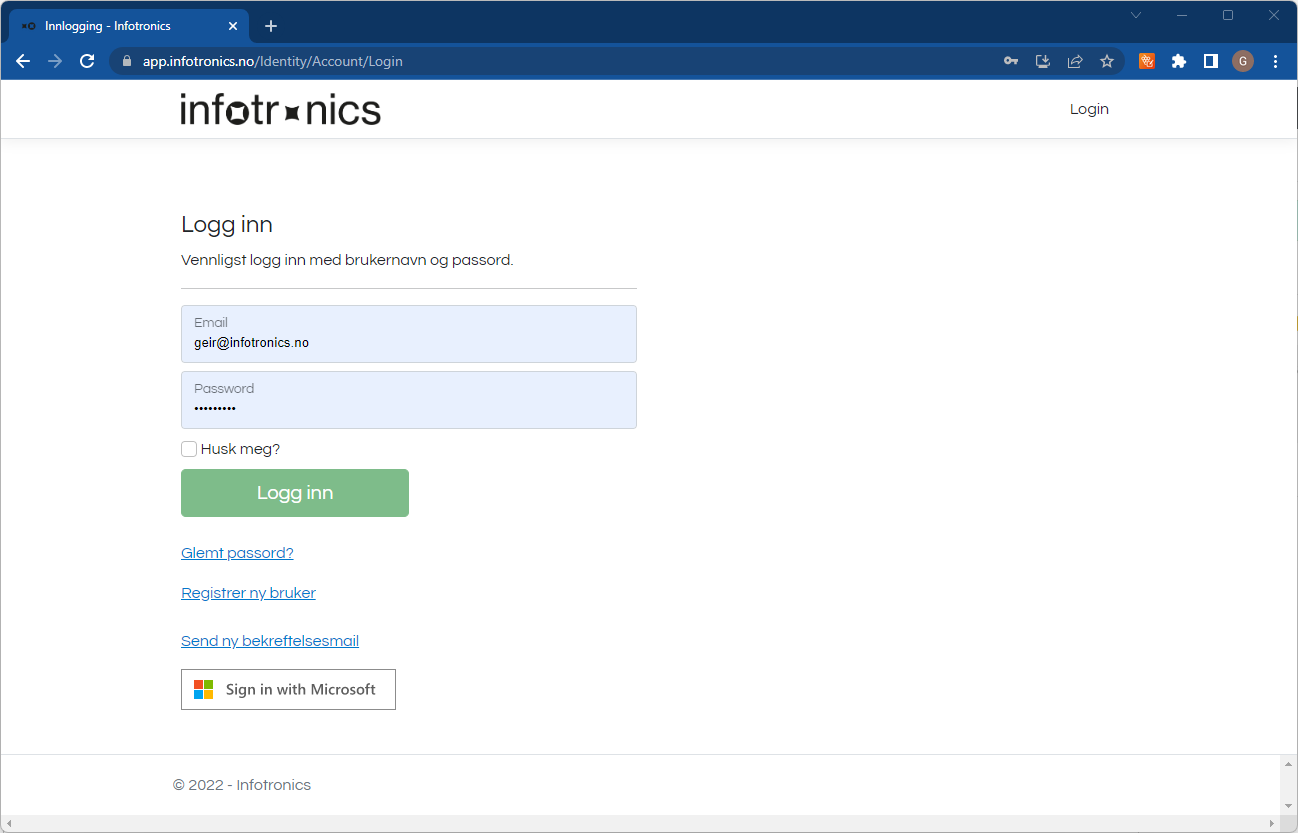
If you already have a user account, you can fill in your Username (email address) and Password and click the Log In button or press Enter on your keyboard.
Creating a new user
1. Each customer site/camp in InfoCamp CIS has a specific URL from which you apply for a new account. You will need to contact the site owner to get the correct URL that you want to apply for. The URL is on the format
https://app.infotronics.no/Identity/Account/RegisterCisWebBooking/{specificSiteId}.
The form below is displayed and must be filled out:
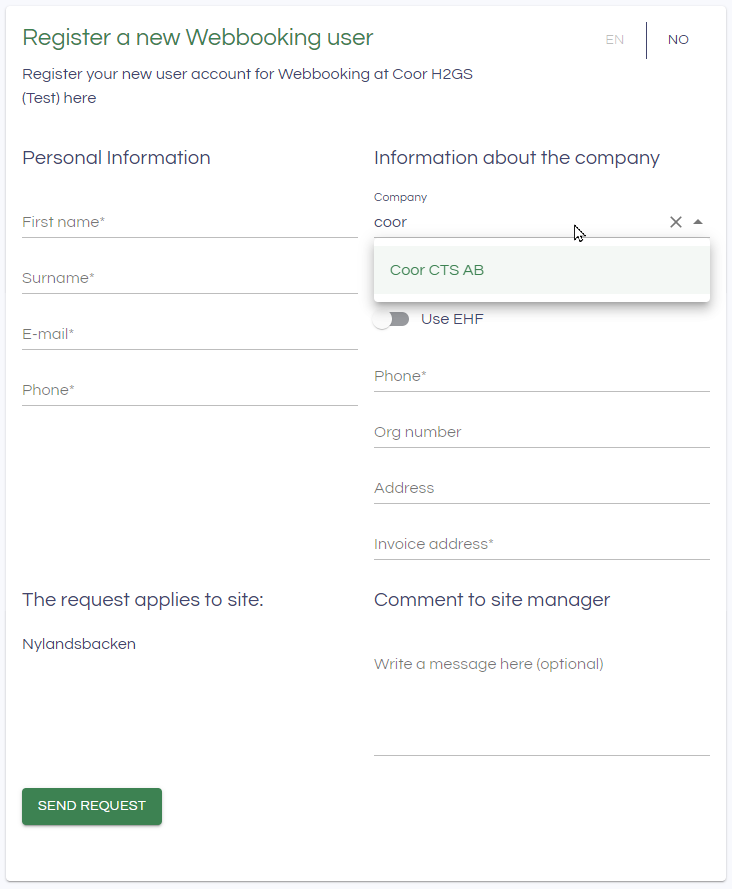
2. The company name allows you to search for existing companies already registered. If your company is not found, you have to enter the company information.
3. If more than one site is available, you must choose a site where you want the application to be sent.
4. When you click Send request, an email will be sent to the given site/reception. Your information will be stored waiting for the approval, and you will receive an email with your login information when the application is approved.
When the application is approved, you are ready to register booking requests.
Lost password
If you lost your password, you can recover it by clicking in Recover password (#3).
